Lynx-studio E44 Manuel d'utilisateur
Naviguer en ligne ou télécharger Manuel d'utilisateur pour Audio Lynx-studio E44. Lynx Studio E44 User Manual Manuel d'utilisatio
Résumé du contenu
4/30/15
105. If you are prompted to let the program make changes to the computer, select “Yes” 6. You will next see the driver Install dialog. Click “Insta
11 5.2.2 OS-X 1. Locate the Lynx driver from your downloaded files. The file name will be Lynx_OSX_##.zip (where ## is the version number of the dr
128. Click “Continue Installation” for prompt about restarting computer after the installation 9. The installation will continue 10. When comp
13 5.3 Cable Connections The cables for the E22 and E44 cards are optional. If you only need analog I/O connections then only the analog cables woul
145.4.2 Digital In When Digital In is selected, the card will slave to the clock that is presented to its digital inputs. In the case of the E44, wh
15For the slave cards, make sure that a sample rate shows up next to “Header” in the Preferred Clock Source section of the Lynx Mixer, and select tha
16 6 Getting Started With the drivers and Mixer application installed, the E22/E44 can now be used with most popular third-party audio applications.
176. Click “Play.” You should see the progress bar move from left to right. 7. Launch the Lynx Mixer application. Check the Outputs pane at the bo
186.2 Macintosh Quick Audio Test The installation of your E22/E44 can be tested using the Lynx Mixer application and the iTunes software that is inc
198. Launch iTunes from “Applications” or from the OS-X dock. Drag the “SineWaveMinus16.aif” file from your desktop into the iTunes song list 9. H
2Lynx e22/e44 User Manual Table of Contents 1 Introduction ...
20 7 Lynx Mixer Application Reference The Lynx Mixer application allows control of card parameters from a convenient software interface. It also pro
21software applications (the exception being non-ASIO software under Windows: see Section 8.1.4: Configure for use). Most features are identical f
22 e Rate Select This button displays the current sample rate of the Lynx card and can also be used to select a desired sample rate when the card i
23 Now let’s look at the Mixer Main Window in greater detail 7.3.2 Adapter Section The Adapter Section is where the clock settings for the Lynx Ca
24Working: In this state SynchroLock is analyzing the input clock signal and making adjustments to frequency and phase. This process typically takes
25in older Lynx products such as the LynxTWO when switched to a +4 trim setting. This refers to a nominal +4dBu level with 16dB of headroom. Switchin
26will appear here, with an E22 four record channels will appear. Input names are abbreviated so that they can appear in 4 spaces. Sources that sta
27into an audio application. It is applicable to Monitoring Level only (how loud that signal source is through the output you are listening to). r F
28other will snap to the same position. The linked state also impacts the Pan controls. If one pan pot is moved to the left the other will move a cor
29outputs by selecting the desired Output from the bottom fader group in the Mixer, and then un-muting play channels that are to be routed to that ou
38.1.5 Configure for Use (OS-X) ... 398.2 Applicatio
30t Channel Link In between the two Mute buttons for a pair of Inputs, is the channel link control: . This control toggles the linked state for a pa
31The FADERS in the Outputs Pane are for attenuation of the output levels. Levels can be reduced in ½ dB increments with a click-drag of the mouse.
32single output, it is often necessary to attenuate the individual sources to prevent overloading and distorting the output. 7.3.6 Mixer Menu q
33r About This option displays information about the Lynx Mixer, driver, and firmware as follows: Mixer/Driver Version: Displays the current mixer v
34w Driver Options (Windows only) This page reveals options that involve how the card or cards interact with Windows. It is actually a separate prog
35r Allow Clock Change If Active This option allows the Current Clock Source to be changed even when the Lynx card is being used by an audio applicat
36 8 Using the E22/E44 With the E22/E44 correctly installed in your computer, you can begin to use it with most popular third-party audio applicatio
37Select a card to be the master, and connect a CBL-ICC cable from its Clock Out header pins, to the Clock In pins of the first slave card. If there
382. Launch the Lynx Mixer (Windows: All Programs > Lynx Studio Technology. OS-X: Applications) 3. The cards will each have their own tab on the
39When using ASIO applications, all of the Lynx Interfaces will be presented as a single ASIO device, labeled “Lynx ASIO”. When “Lynx ASIO” is select
4 1 Introduction Thank you for purchasing the Lynx E22 or E44™ audio interface! We have worked hard to create a reliable and high performance audio
40DirectSound, but when the option exists, we recommend using ASIO for the best performance. 8.2.1.1 WDM/Multimedia Applications The Lynx cards can
41The following parameters can be altered from the Lynx ASIO Control Panel: 1. Buffer Size - This control allows the size of the ASIO buffer in samp
42 8.2.1.3 Controlling Latency by Changing the Buffer Size Latency in an audio interface can be defined as the time required to process a sample fro
438.2.2 Macintosh OS-X The E22/E44 will operate as a Core Audio device under OS-X. Core Audio is the dominant audio driver model for OS-X, and is us
44 8.2.2.2 Controlling Latency by Changing the Buffer Size Latency in an audio interface can be defined as the time required to process a sample fro
45 From the top of the board going downward, the channel associated with each pot is: Analog In 1 Analog In 2 Analog In 3 Analog In 4 Analog Out 1
468.4 Updating Firmware The E22/E44 contains firmware that is field-programmable. These updates can improve performance and enhance functionality o
473. By default switch 4 is labeled “Prom 2” and is ON be default. Switch 3 is labeled Prom 1 and is OFF by default. Simply turn switch 4 to the OFF
48Volume up, CTRL + SHIFT + M for Mute, etc. If you encounter a problem, simply have the Volume Control Settings app learn a new key sequence. 8.6
498.6.2 Sync Port The Sync Port is a female, high-density 15-pin D-connector with the following connections: Pin Signal Pin Signal1none 9 D
51.2 Features ¾ Hi-Speed PCI Express connectivity ¾ Mastering Quality Analog inputs and outputs: 2 channels with E22, 4 channels with E44 ¾ Di
50 9 Specifications Analog I/O Lynx E44 Four input channels / four outputs channels Lynx E22 Two input channels / two output channels Type Elect
51Connections Audio Port Bracket-mounted 25-pin female D-sub connector for analog audio In/Out Sync Port Bracket-mounted 15-pin high-density female
52 LED Out: This means the card is NOT appearing to the OS. Try installing in a different PCIe slot. Also try setting the Jumper for Prom 1 (See S
53• In the computer BIOS, disable CPU Speedstep (sometimes labelled as EIST, or Intel Speedstep) • In the computer BIOS, disable C States (sometime
54 11 Support We are devoted to making your experience with the E22/E44 trouble-free and productive. If the troubleshooting and operational section
5511.4 Return Policy If you have a unit that you suspect is defective or is malfunctioning, contact Lynx technical support via one of the means desc
56 13 Warranty Information One year Free Labor / One year Parts Exchange This product must be returned to the factory for repair. Who Is Covered? Y
6 2 Before you begin We recommend that you read through the entire manual to acquire an overview of the installation procedure and use of the E22/E4
72.2.1 Windows ¾ 1 gigahertz (GHz) or faster 32-bit (x86) or 64-bit (x64) processor ¾ 1GB RAM (32-bit) or 2GB (64-bit) ¾ One functional PCI Expre
8 5 Installation Procedures The procedure for installing the E22/E44 requires that you physically install the card inside your computer before runni
98. Secure the bracket of the card to the computer chassis using a chassis screw or retaining bracket. 9. Replace the computer chassis cover and re

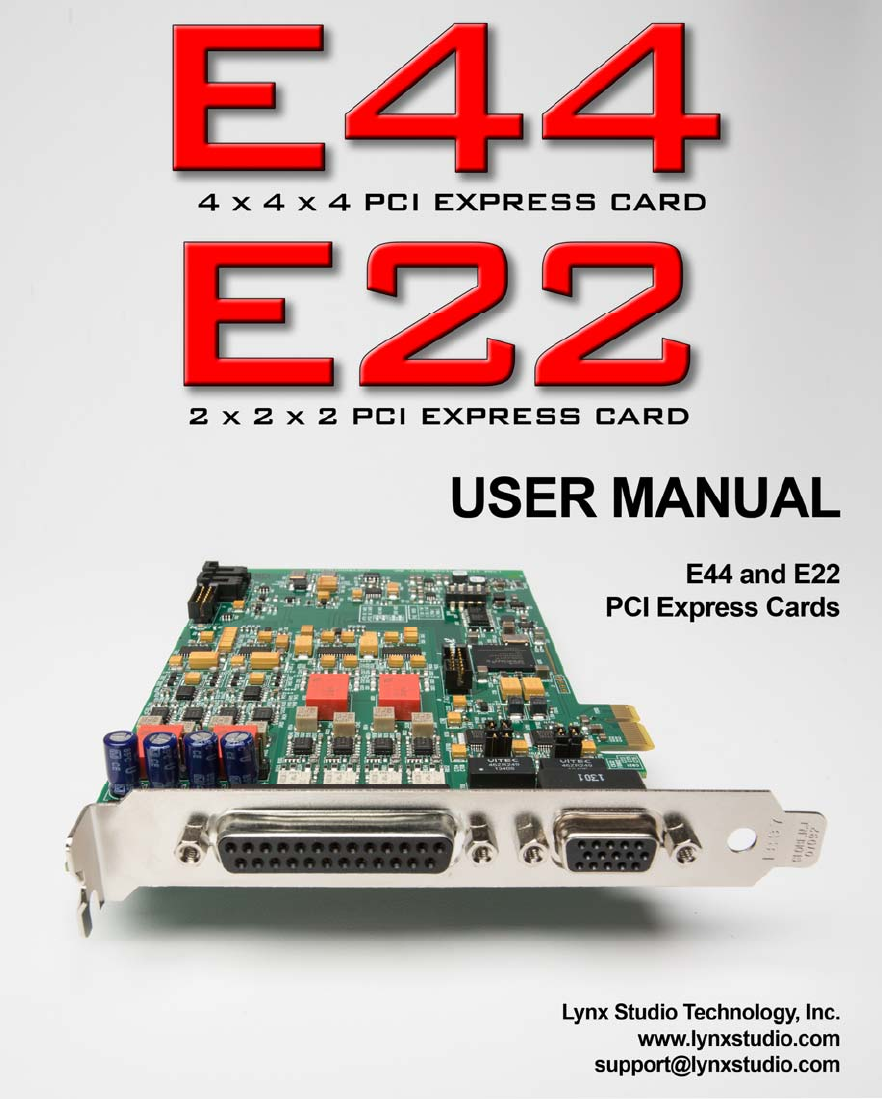








Commentaires sur ces manuels